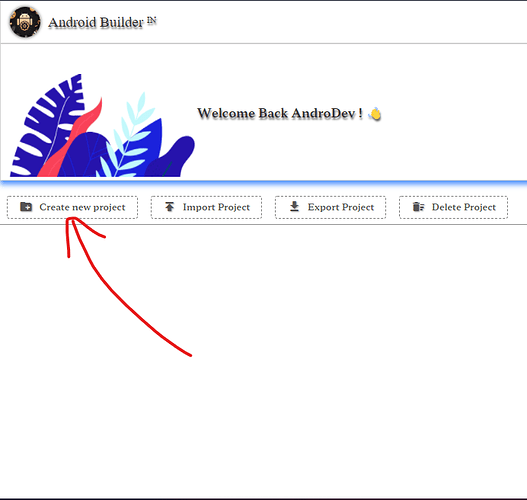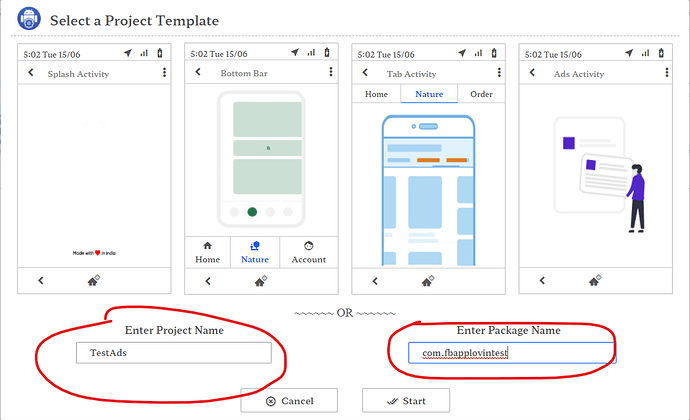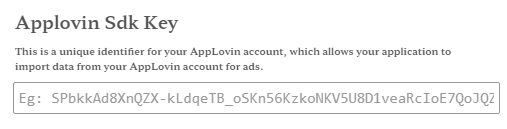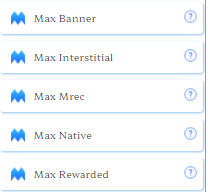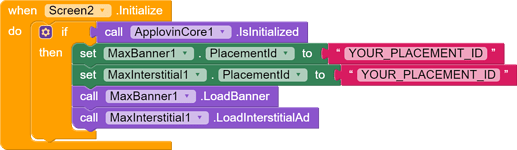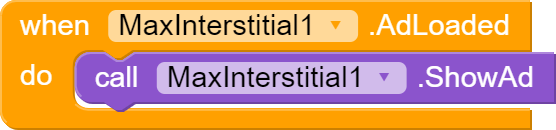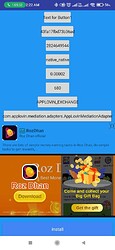Hey AndroDevs !
Today I will guide you and help you to use facebook and applovin bidding blocks setup !
So Here Are The Points You Need To Follow !
- Creating A Project
- Setting Up Blocks In Splash Screen
- Loading Ads In Rest Of The App
So Lets Start Guys !
- Lets Start By Creating A Project
To Create A Project, Click On Create New Project Button As Shown In Below Image.
After Clicking On New Project Button Type In Your Project Name And Package Name.
Please See Reference From Below Images !
After Creating A Project, If Your App Have A Splash Screen It Will Be More Convenient If You Setup Bidding On Your Splash Screen Only !
So Lets See How To Do It !
Add Your SDK KEY Here :-
Install Fb Max adapter here :-

Note :- You Have To Drag Applovin Core & FbMaxAdapter In Only Splash Screen If Your App Have .
![]()
![]()
Then You Have To Put These Blocks To Initialize Applovin Sdk & Setup mediation Provider.
After Setting Up Splash Screen Blocks Go To Your Main Screen & Any Max Ad You Want ! I’m Showing You Banner & Interstitial
![]()
Now Follow Simple Blocks Below To Load Your Ads !
That’s It Guys !
Now Your Max Ads Will Be Loaded And shown In Your App Successfully ! ![]()
Thanks For Reading My Guide ![]()
Hope You’ll Find It Useful :heart